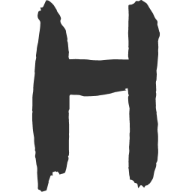用 canvas 绘制一个矩形并实现其拖动
大约 6 分钟
该文为上篇《手写一个具备拖拉拽多功能的弹窗》的延续。
最终效果图如下:
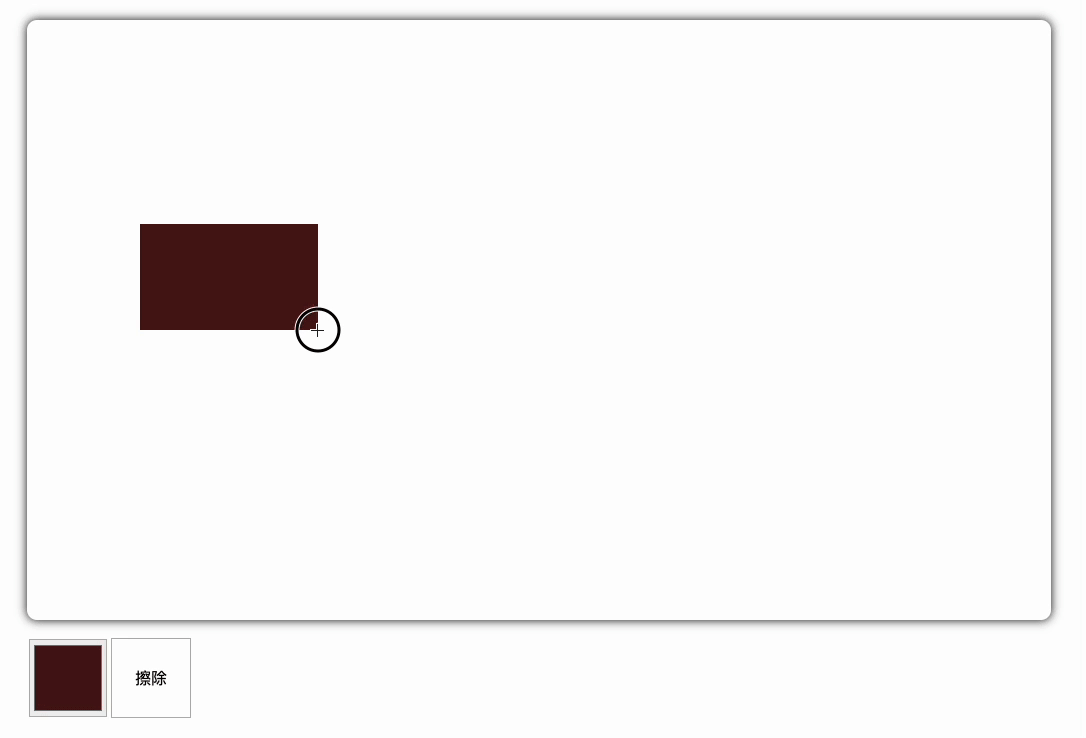
首先需要区分 e.clientX 和 e.offsetX 的区别:
e.clientX是相对于整个文档左上角的坐标。e.offsetX是相对于触发事件的元素左上角的坐标。
设计思路:
- 绘制获取 Canvas 元素。
- 创建存储绘制矩形的数组, 后续依据这个数组来遍历绘制矩阵;
- 创建绘制矩阵的类, 包含绘制矩阵的方法, 以及矩形的四角信息;
- 监听 Canvas 的鼠标按下事件 onmousedown, 分俩种情况, 一种是点击了已绘制矩形, 另一种是点击了空白处开始绘制矩形;
- 创建判断是否是绘制块, 创建依据遍历绘制数组, 绘制 Canvas。
关键代码:
// 创建 Canvas
const cvs = document.querySelector('canvas')
const ctx = cvs.getContext('2d')
// 绘制矩阵
ctx.beginPath() // 开始绘制新的路径
ctx.moveTo(10, 10) // 移动到指定点
ctx.lineTo(100, 10) // 绘制一条线
// ...
ctx.stroke() // 绘制路径
ctx.fillStyle = black
ctx.lineCap = 'square' // 消除锯齿状
ctx.fill() // 填充路径
// 监听点击
// 1. 获取 Canvas 元素位置信息
const bounding = cvs.getBoundingClientRect() // 获取了 cvs 元素相对于视口(viewport)的位置信息
// 2. 遍历 Array 数组, 判断是否点击了已绘制的矩形
// 3. 点击未绘制的矩形, 则开始绘制矩形, 依据创建的 矩形类创建新的实例, 并将其推入数组; 同时监听修改该数组的四角信息;
// 4. 点击已绘制的矩形, 则修改该矩形的四角信息;
// 绘制函数,使用 requestAnimationFrame 实现动画效果
requestAnimationFrame(draw)
// 清理原有的视图
ctx.clearRect(0, 0, cvs.width, cvs.height)
可以有如下代码:
<!DOCTYPE html>
<html lang="en">
<head>
<meta charset="UTF-8" />
<meta name="viewport" content="width=device-width, initial-scale=1.0" />
<title>Canvas 绘制及拖拽</title>
<style>
canvas {
border: 1px solid black;
}
</style>
</head>
<body>
<!-- 颜色选择器 -->
<input type="color" />
<!-- 画布元素 -->
<canvas></canvas>
<script>
// 获取颜色选择器和画布元素
const colorPicker = document.querySelector('input')
const cvs = document.querySelector('canvas')
const ctx = cvs.getContext('2d')
const devicePixelRatio = window.devicePixelRatio || 1
// 初始化画布
function init() {
const w = 500,
h = 300
cvs.width = w * devicePixelRatio
cvs.height = h * devicePixelRatio
cvs.style.width = `${w}px`
cvs.style.height = `${h}px`
}
// 调用初始化函数
init()
// 存储绘制矩形的数组
const shapes = []
// 矩形类
class Rectangle {
constructor(color, startX, startY) {
this.color = color
this.startX = startX
this.startY = startY
this.endX = startX
this.endY = startY
}
// 获取矩形的最小 X 坐标
get minX() {
return Math.min(this.startX, this.endX)
}
// 获取矩形的最大 X 坐标
get maxX() {
return Math.max(this.startX, this.endX)
}
// 获取矩形的最小 Y 坐标
get minY() {
return Math.min(this.startY, this.endY)
}
// 获取矩形的最大 Y 坐标
get maxY() {
return Math.max(this.startY, this.endY)
}
// 绘制矩形
draw() {
ctx.beginPath() // 开始绘制新的路径
ctx.moveTo(this.minX * devicePixelRatio, this.minY * devicePixelRatio)
ctx.lineTo(this.maxX * devicePixelRatio, this.minY * devicePixelRatio)
ctx.lineTo(this.maxX * devicePixelRatio, this.maxY * devicePixelRatio)
ctx.lineTo(this.minX * devicePixelRatio, this.maxY * devicePixelRatio)
ctx.lineTo(this.minX * devicePixelRatio, this.minY * devicePixelRatio)
ctx.fillStyle = this.color
ctx.lineCap = 'square' // 消除锯齿状
ctx.fill()
// 绘制白边
ctx.strokeStyle = 'blue'
ctx.lineWidth = 3 * devicePixelRatio
ctx.stroke()
}
}
// 监听 canvas 点击
cvs.onmousedown = (e) => {
const bounding = cvs.getBoundingClientRect() // 获取了 cvs 元素相对于视口(viewport)的位置信息
const rect = new Rectangle(
colorPicker.value,
e.clientX - bounding.left,
e.clientY - bounding.top
)
const shape = getShape(
e.clientX - bounding.left,
e.clientY - bounding.top
)
if (shape) {
console.log('拖动')
const { startX, startY, endX, endY } = shape
const mouseX = e.clientX - bounding.left
const mouseY = e.clientY - bounding.top
window.onmousemove = (e) => {
const disX = e.clientX - bounding.left - mouseX
const disY = e.clientY - bounding.top - mouseY
shape.startX = startX + disX
shape.startY = startY + disY
shape.endX = endX + disX
shape.endY = endY + disY
}
} else {
shapes.push(rect)
// 监听鼠标移动
window.onmousemove = (e) => {
rect.endX = e.clientX - bounding.left
rect.endY = e.clientY - bounding.top
}
}
// 监听鼠标松开
window.onmouseup = () => {
window.onmousemove = null
window.onmouseup = null
}
}
// 判断是否是绘制块
function getShape(x, y) {
// 从后向前, 后面绘制的, 可能会覆盖前面的
for (let i = shapes.length - 1; i >= 0; i--) {
const shape = shapes[i]
if (
x >= shape.minX &&
x <= shape.maxX &&
y >= shape.minY &&
y <= shape.maxY
) {
return shape
}
}
return false
}
// 绘制函数,使用 requestAnimationFrame 实现动画效果
function draw() {
requestAnimationFrame(draw)
ctx.clearRect(0, 0, cvs.width, cvs.height)
// 遍历绘制所有矩形
for (const shape of shapes) {
shape.draw()
}
}
// 调用绘制函数
draw()
</script>
</body>
</html>
上述是在绘制连线的基础上进行的,实际上还可以简化代码:
<!DOCTYPE html>
<html lang="en">
<head>
<meta charset="UTF-8" />
<meta name="viewport" content="width=device-width, initial-scale=1.0" />
<title>Canvas 画矩形</title>
<style>
body {
margin: 0;
}
.container {
width: 1024px;
height: 600px;
margin: 50px auto 0;
box-shadow: 0 0 10px #000;
border-radius: 10px;
overflow: hidden;
cursor: crosshair;
}
/* 工具栏 */
.tool-bar {
width: 1024px;
height: 80px;
margin: 18px auto;
border-radius: 5px;
display: flex;
align-items: center;
/* background-color: #8b8888; */
}
.tool-bar div,
input {
width: 78px;
height: 78px;
border: 1px solid #b3b2b2;
margin: 0 2px;
cursor: pointer;
}
.tool-bar .remove {
text-align: center;
line-height: 78px;
font-size: 40;
}
</style>
</head>
<body>
<!-- 画板主体 -->
<div class="container">
<canvas id="myCanvas" class="canvas" width="1024" height="600" />
</div>
<!-- 工具栏 -->
<div class="tool-bar">
<!-- 颜色选择器 -->
<input class="color" type="color" />
<div class="remove">擦除</div>
</div>
<script>
var can = document.getElementById('myCanvas')
var tools = document.getElementsByClassName('tool-bar')[0]
var colorPicker = document.getElementsByClassName('color')[0]
var ctx = can.getContext('2d')
var cWidth = can.width
var cHeight = can.height
var lineWidth = 4
var x = 0
var y = 0
var curRect = null
var isMoveRect = false
var moveRect = null
var rectLists = [] // 所有矩形列表, 依据这个进行绘制
class Rectangle {
constructor(startX, startY, color) {
this.startX = startX
this.startY = startY
this.endX = startX
this.endY = startY
this.color = color
}
// 更新矩形
draw() {
ctx.beginPath()
ctx.fillStyle = this.color
ctx.strokeStyle = 'black'
ctx.lineWidth = lineWidth || 1
ctx.fillRect(
this.startX,
this.startY,
this.endX - this.startX,
this.endY - this.startY
)
ctx.closePath()
ctx.stroke()
}
}
/** 绑定事件 */
function bindEvent() {
// 画布事件
can.addEventListener(
'mousedown',
function (e) {
mouseDown(e)
document.addEventListener('mousemove', mouseMove, false)
document.addEventListener('mouseup', mouseUp, false)
},
false
)
// 工具栏事件
tools.addEventListener('click', clickTool, false)
}
/** 鼠标点击 */
function mouseDown(e) {
setCanXY(e) // 更新 x、y
curRect = new Rectangle(x, y, colorPicker.value)
var rect = getRect(x, y)
// 判断是否点击到了已有的矩形
if (rect) {
isMoveRect = true
moveRect = rect
} else {
rectLists.push(curRect) // 补充当前矩形
}
}
/** 移动鼠标 */
function mouseMove(e) {
// 保存当前鼠标位置
var startX = x
var startY = y
// 更新鼠标位置
setCanXY(e) // 更新 x、y
// 是否移动矩形
if (isMoveRect) {
// 移动点击矩形
disX = startX - x
disY = startY - y
moveRect.startX -= disX
moveRect.startY -= disY
moveRect.endX -= disX
moveRect.endY -= disY
} else {
// 开始绘制矩形
curRect.endX = x
curRect.endY = y
}
}
/** 鼠标抬起 */
function mouseUp(e) {
isMoveRect = false
document.removeEventListener('mousemove', mouseMove, false)
document.removeEventListener('mouseup', mouseUp, false)
}
/** 设置落笔位置 */
function setCanXY(e) {
var e = e || window.event
var xPos = e.clientX - can.offsetLeft
var yPos = e.clientY - can.offsetTop
// 边界限制
x = xPos < 0 ? 0 : xPos > cWidth ? cWidth : xPos
y = yPos < 0 ? 0 : yPos > cHeight ? cHeight : yPos
}
/** 点击工具栏 */
function clickTool(e) {
var e = e || window.event
var tar = e.target || e.srcElement
// 检查是否点击了擦除工具
if (tar.classList.contains('remove')) {
rectLists.length = 0 // 清空绘制数组
// ctx.clearRect(0, 0, cWidth, cHeight);
}
}
/** 尝试获取矩形, 判断当前 x,y 是否在已绘制矩形内, 以最开始绘制为准 */
function getRect(x, y) {
for (var inx = 0; inx < rectLists.length; inx++) {
var rect = rectLists[inx]
var rectMinX = Math.min(rect.startX, rect.endX)
var rectMaxX = Math.max(rect.startX, rect.endX)
var rectMinY = Math.min(rect.startY, rect.endY)
var rectMaxY = Math.max(rect.startY, rect.endY)
if (
x >= rectMinX &&
x <= rectMaxX &&
y >= rectMinY &&
y <= rectMaxY
) {
return rect
}
}
return null
}
/** 绘制所有矩形 */
function drawAllRect() {
requestAnimationFrame(drawAllRect)
ctx.clearRect(0, 0, cWidth, cHeight)
// 在动画帧下, 依次绘制每个矩形
for (var i = 0; i < rectLists.length; i++) {
rectLists[i].draw()
}
}
// 初始化
var init = function () {
bindEvent() // 绑定事件
drawAllRect() // 绘制所有矩形
}
init()
</script>
</body>
</html>
Loading...