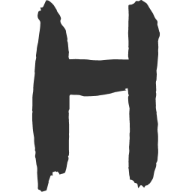组件封装 2 自定义组件
本文总结一下自定义一个组件的过程。以 React + Sass 封装 Button 按钮为例。
过程基本为定义颜色变量,理清功能需求,样式封装等。
基础配置
首先全局自定义颜色,类似于 antDesign UI 组件库一样,需要有基础色、品牌色和功能色三种。
为了在全局通用,因此选择 sass 的变量形式先将各色系记录下来。
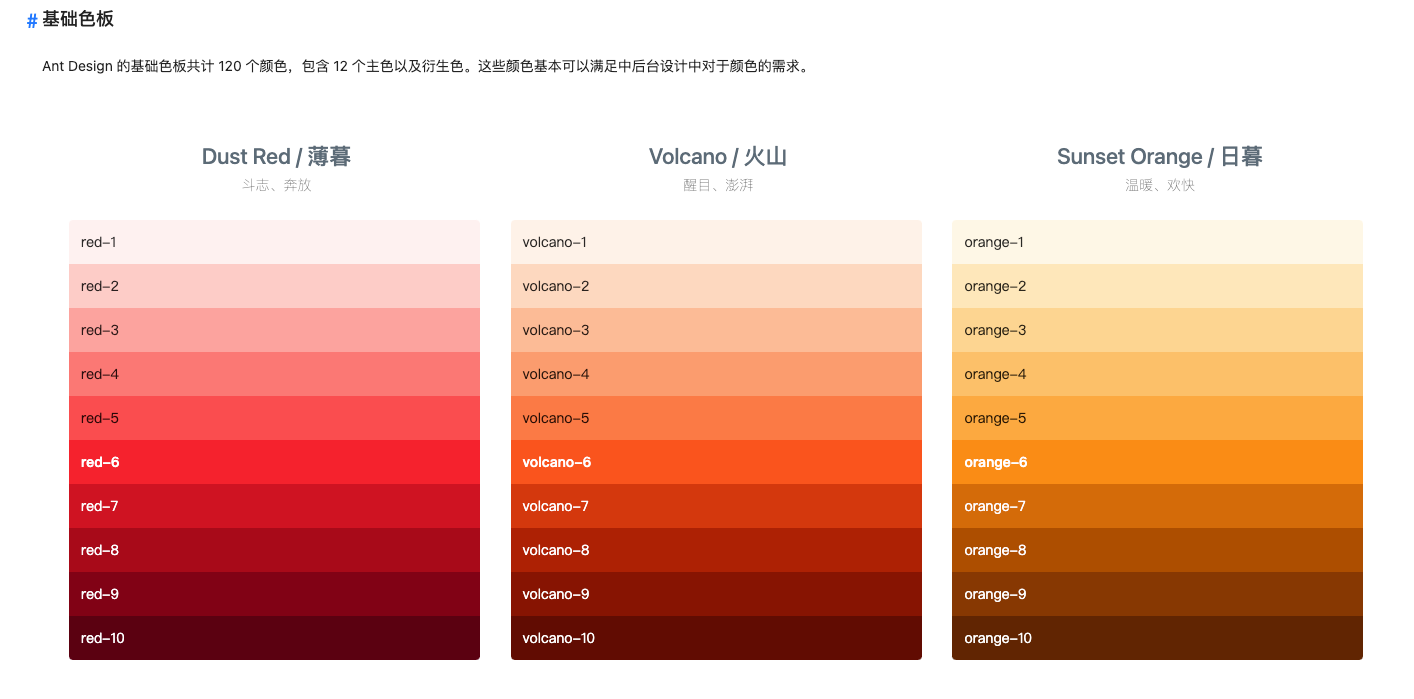
字体设置,一个是字体类型和等宽字体:
$font-family-sans-serif: -apple-system, BlinkMacSystemFont, 'Segoe UI', Roboto,
'Helvetica Neue', Arial, 'Noto Sans', sans-serif, 'Apple Color Emoji',
'Segoe UI Emoji', 'Segoe UI Symbol', 'Noto Color Emoji' !default;
$font-family-monospace: SFMono-Regular, Menlo, Monaco, Consolas,
'Liberation Mono', 'Courier New', monospace !default;
$font-family-base: $font-family-sans-serif !default;
功能梳理
仿照 andDesign 设计 4 种按钮(未添加虚线按钮):
- 主按钮:用于主行动点,一个操作区域只能有一个主按钮。
- 默认按钮:用于没有主次之分的一组行动点。
- 虚线按钮:常用于添加操作。
- 文本按钮:用于最次级的行动点。
- 链接按钮:一般用于链接,即导航至某位置。
字体大小: 基础、大号和小号三种。
还有是否禁用,这三种类别。
功能实现
先看一个普通的按钮使用:
<Button btnType="link" size="sm" href="https://www.baidu.com" target="_blank">
link
</Button>
因此我们可以定义出按钮的 props 属性:
type ButtonSize = 'lg' | 'sm'
type ButtonType = 'primary' | 'default' | 'danger' | 'link'
interface BaseButtonProps {
children: React.ReactNode
className?: string
disable?: boolean
size?: ButtonSize
btnType?: ButtonType
href?: string
}
但是这还不够,因为按钮还有会自己的其它属性如 onClick 等点击事件,为此,还需要对这个进行改造:
import { ButtonHTMLAttributes, AnchorHTMLAttributes } from 'react'
// 获取原生按钮事件的 attributes
type NativeButtonProps = BaseButtonProps & ButtonHTMLAttributes<HTMLElement>
type AnchorButtonProps = BaseButtonProps & AnchorHTMLAttributes<HTMLElement>
// `Partial<Type>`返回一个新类型,将参数类型`Type`的所有属性变为可选属性。
type ButtonProps = Partial<NativeButtonProps & AnchorButtonProps>
此时的 ButtonProps 才是符合预期要求的。
按钮功能的实现:
import { FC, ButtonHTMLAttributes, AnchorHTMLAttributes } from 'react'
import classNames from 'classnames'
export type ButtonType = 'primary' | 'default' | 'danger' | 'link'
export type ButtonSize = 'lg' | 'sm'
interface BaseButtonProps {
children: React.ReactNode
className?: string
disable?: boolean
size?: ButtonSize
btnType?: ButtonType
href?: string
}
/** 按钮组件 */
export const Button: FC<ButtonProps> = (props) => {
const { btnType, className, disabled, size, children, href, ...restProps } =
props
const classes = classNames('btn', className, {
[`btn-${btnType}`]: btnType,
[`btn-${size}`]: size,
disabled: btnType === 'link' && disabled,
})
if (btnType === 'link' && href) {
return (
<a className={classes} href={href} {...restProps}>
{children}
</a>
)
} else {
return (
<button className={classes} disabled={disabled} {...restProps}>
{children}
</button>
)
}
return <div>这是一个 button</div>
}
Button.defaultProps = {
disabled: false,
btnType: 'default',
}
export default Button
这里还引入了 classNames 做 class 类的管理,以区分不同的按钮样式。主要为按钮类型、按钮大小和是否可用三种。
颜色模块
由于有不同的按钮类型,这里对颜色的封装采用了 sass 的 @mixin 和 @include 对样式进行封装。下面简单介绍一下这俩个的用法:
在 Sass 中,@mixin 是一种可以定义并重用一组样式规则的方式,而 @include 则是将定义好的 Mixin 引入到 CSS 规则中的方法。
@mixin允许定义一组样式规则,然后在需要的地方通过@include引入这些规则。@mixin可以包含任意的 CSS 规则,也可以接受参数,以便在不同的地方使用不同的样式。@mixin使用@mixin关键字定义,例如:@mixin button($color, $background) { color: $color; background-color: $background; padding: 10px 20px; border: none; border-radius: 5px; }@include是将@mixin引入到 CSS 规则中的方式。通过@include关键字,可以在需要的地方引入@mixin,从而将其包含的样式规则应用到当前规则中。@include的语法是@include后跟@mixin的名称和参数(如果有的话),例如:.primary-button { @include button(blue, white); } .secondary-button { @include button(red, white); }
在编译为 CSS 后,以上代码会展开为:
.primary-button {
color: blue;
background-color: white;
padding: 10px 20px;
border: none;
border-radius: 5px;
}
.secondary-button {
color: red;
background-color: white;
padding: 10px 20px;
border: none;
border-radius: 5px;
}
通过 @mixin 和 @include ,可以避免重复书写相似的样式规则,提高代码的可维护性和可重用性。
因此在组件封装中我们定义俩个 Button 的 mixin:
@mixin button-size($padding-y, $padding-x, $font-size, $border-raduis) {
padding: $padding-y $padding-x;
font-size: $font-size;
border-radius: $border-raduis;
}
@mixin button-style(
$background,
$border,
$color,
$hover-background: lighten($background, 7.5%),
$hover-border: lighten($border, 10%),
$hover-color: $color
) {
color: $color;
background: $background;
border-color: $border;
&:hover {
color: $hover-color;
background: $hover-background;
border-color: $hover-border;
}
&:focus,
&.focus {
color: $hover-color;
background: $hover-background;
border-color: $hover-border;
}
&:disabled,
&.disabled {
color: $color;
background: $background;
border-color: $border;
}
}
而后在组件中统一使用:
.btn {
position: relative;
display: inline-block;
font-weight: $btn-font-weight;
line-height: $btn-line-height;
color: $body-color;
white-space: nowrap;
text-align: center;
vertical-align: middle;
background-image: none;
border: $btn-border-width solid transparent;
@include button-size(
$btn-padding-y,
$btn-padding-x,
$btn-font-size,
$border-radius
);
box-shadow: $btn-box-shadow;
cursor: pointer;
transition: $btn-transition;
&.disabled,
&[disabled] {
cursor: not-allowed;
opacity: $btn-disabled-opacity;
box-shadow: none;
> * {
pointer-events: none;
}
}
}
.btn-lg {
@include button-size(
$btn-padding-y-lg,
$btn-padding-x-lg,
$btn-font-size-lg,
$btn-border-radius-lg
);
}
.btn-sm {
@include button-size(
$btn-padding-y-sm,
$btn-padding-x-sm,
$btn-font-size-sm,
$btn-border-radius-sm
);
}
.btn-primary {
@include button-style($primary, $primary, $white);
}
.btn-danger {
@include button-style($danger, $danger, $white);
}
.btn-default {
@include button-style(
$white,
$gray-400,
$body-color,
$white,
$primary,
$primary
);
}
.btn-link {
font-weight: $font-weight-normal;
color: $btn-link-color;
text-decoration: $link-decoration;
box-shadow: none;
&:hover {
color: $btn-link-hover-color;
text-decoration: $link-hover-decoration;
}
&:focus,
&.focus {
text-decoration: $link-hover-decoration;
box-shadow: none;
}
&:disabled,
&.disabled {
color: $btn-link-disabled-color;
pointer-events: none;
}
}
至于 sass 中的一些颜色和大小的变量,则可依据需要自由定义。